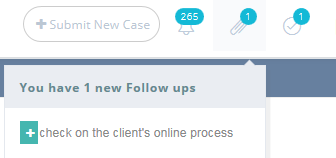
Set your follow up date and a follow up indicator with appear in your notification bar on that day reminding you. Click on the follow up icon to view a summary of your follow up.
NABD allows you to add follow ups for cases, tasks, and customers.
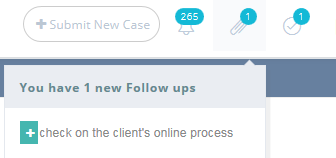
Set your follow up date and a follow up indicator with appear in your notification bar on that day reminding you. Click on the follow up icon to view a summary of your follow up.
To add a follow up:
From your left main menu, select Miscellaneous tasks.
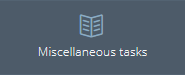
From your left Miscellaneous tasks menu, select Follow up.
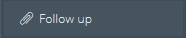
On the Follow up main page, click the Add link to add a follow up.
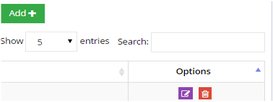
On the Follow up page, enter a description for your follow up and also enter a submission date from the drop-down calendar.

When you're done entering the follow up information, click Save.
Once you complete your follow up task (e.g., making sure the client is still happy), you can close your follow up and also add any notes about your contact with the client. This way, if the client ever has this issue again, you can refer back to these notes as part of your research. Using NABD's follow up is a great way to provide exceptional customer service.
To mark a follow up as complete:
From your left main menu, select Miscellaneous tasks.
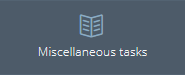
From your left Miscellaneous menu, select Follow up.
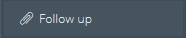
On the Follow up main page, click the Edit link to edit the follow up or select the follow up from the Follow up user notification icon.
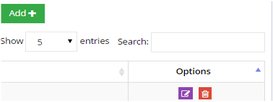
Check the Follow up complete box.

Type any notes about your follow up in the Result field. Give as much detail as possible here in case you need to reference it again.

If you're done, click Save and close.
The follow up will be immediately removed from your notification bar.