From the header, select.

Then, select the agent.
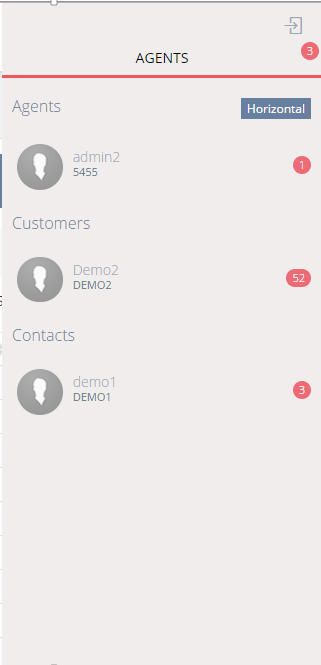
NABD makes it easy for you to chat with another live agent or a customer. This is useful when you are in the middle of speaking to a customer and you need a quick answer to a question or problem.
To chat with a live agent:
From the header, select.

Then, select the agent.
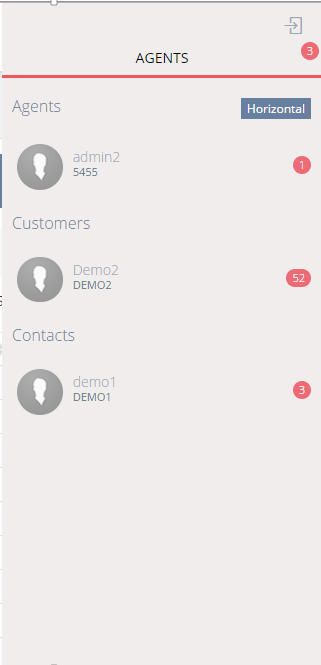
Chat widget setting:
You can change the theme color of chat widget by two ways:To change the theme color of chat widget on client
level (all websites of the client will display in this color)
-Login to your account then select Admin
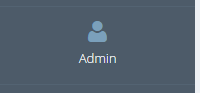
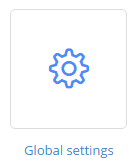
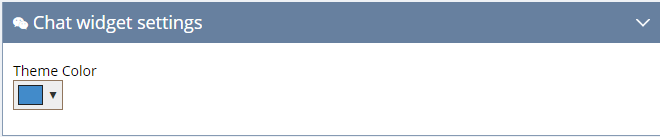 -Click Save
-Click SaveTo change the theme color of chat widget on website
level (if you need to use specific color on website that it is not
the same as the general color of the client that defined from global
setting)
Add new parameter to chat widget iframe URL in chat script at your
website
Example:
If your chat widget script is:
<div id="outerdiv" style="position: fixed;bottom:
0; right: 3%;z-index:99999;width: 350px; height: 416px;display:none;">
<a id="close-image-div" href="javascript:;">
</a>
<iframe id="IframeId" class="iframe1" src="https://<Client_Name>.nabdsys.com/ChatNabd/ChatIntegration?lang=<Language>&clientname=<Client_Name>&
webURLSource=<Web_URL>&supporte-mail=<Support_e-mail>" style="position:
fixed;bottom: 0; right: 3%;z-index:99999;width: 350px; height: 416px;display:none;"
frameborder="0" scrolling="no"></iframe>
</div>
Add &chatThemeColor=<#Color_Value_Hex> to be:
<div id="outerdiv" style="position: fixed;bottom:
0; right: 3%;z-index:99999;width: 350px; height: 416px;display:none;">
<a id="close-image-div" href="javascript:;"></a>
<iframe id="IframeId" class="iframe1" src="https://
<Client_Name>.nabdsys.com/ChatNabd/ChatIntegration?lang=<Language>&clientname=<Client_Name>& webURLSource=<Web_URL>&supportemail=<Support_Email>&chatThemeColor=#13424a"
style="position: fixed;bottom: 0; right: 3%;z-index:99999;width:
350px; height: 416px;display:none;" frameborder="0"
scrolling="no"></iframe>
</div>
To chat with a customer:
Click OK
when a customer sends you a request to start a chat session.
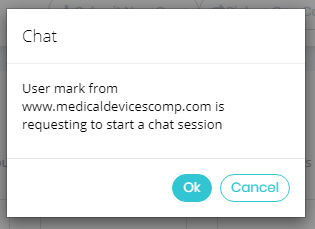
On the Chat Window page, begin your chat session.
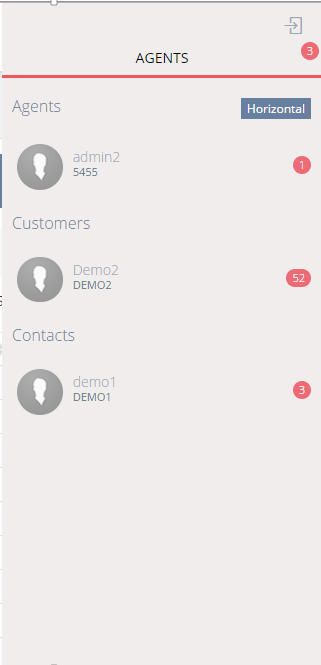
Every chat session will be opened in a new tab
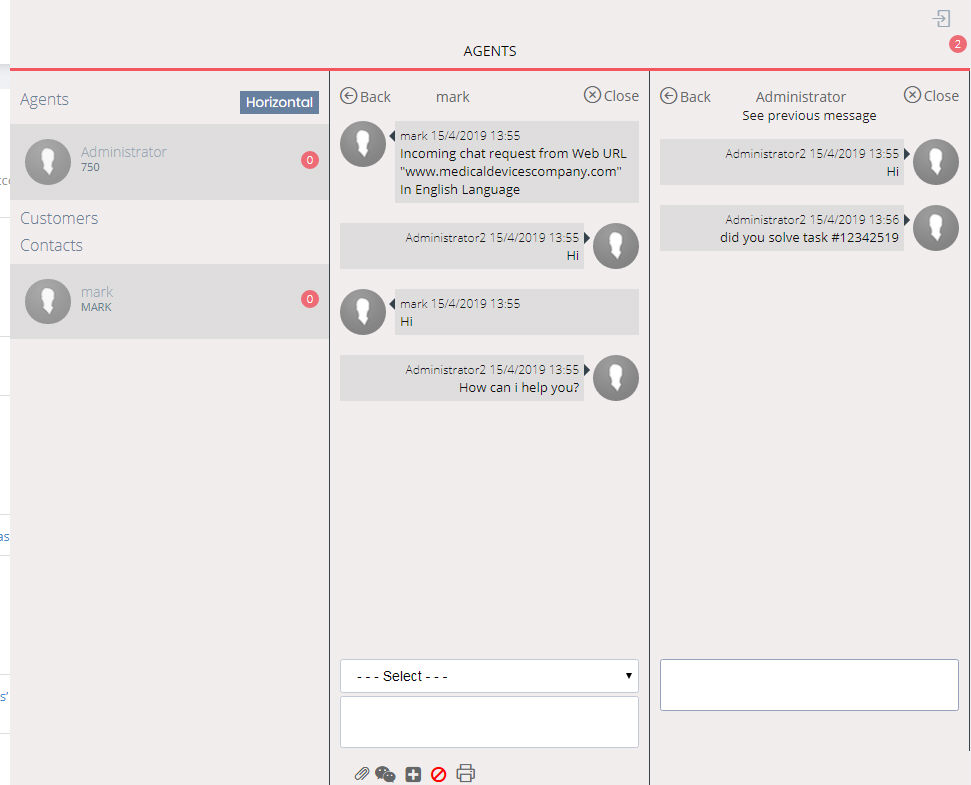
If you didn’t need open chat in simulates tabs you can click horizontal button and each session you will open in a part above the chat sessions
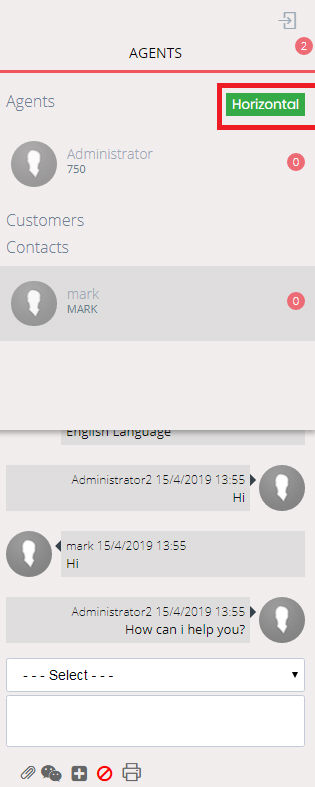
Type a greeting to your customer and click Send.
When any customer is typing , You will get that under the text area
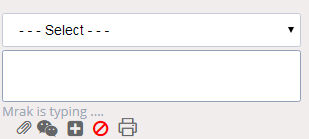
Continue your conversation with the customer and
click Send as necessary.
In chat tabs you can see 4 icons one for attachment ,one for chat history ,one for submit case,one for Ban visitor and for Export to PDF
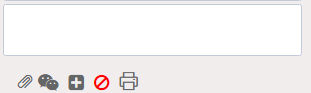
If you select OK , the customer will be registered first before displaying submit case page
And if you select NO , submit case page will be displayed without register this customer.
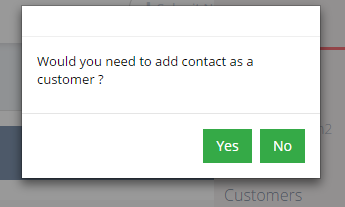
When finished your conversation with the customer,
click End chat.