
You will get the following message and if you click ok assessment activity will be completed
When a customer submits a new case, NABD automatically assign a case ID and according to the defined workflow, the case is placed in the first activity in the workflow – the assessment activity.
The assessment activity will appear in the Activity work queue of the users responsible for the assessment. NABD automatically assigns a case ID number and places the case in "initial assessment."While the case is in assessment, as an agent, your job is to assess the customer's request and then determine the next steps.
Known issue and force to close - User knows the case resolution or it exists in the Knowledge Base.
Not an issue and force to close - User determines the case is not an issue.
Requires more information from the customer - Customer needs to provide more information before the assessment can proceed.
Process the case - Case has been identified as an issue that requires corrective action.
As part of completing the assessment activity in NABD, you can change
the task category, case priority, status of the case, and target completion
date. You can also attach any supporting documents and route the case
to another user, user group, role, etc. Remember to include notes
about any actions you have taken while you are assessing the case and
if you are finished assessing the case, mark the assessment as completed
so the case can move to the next phase of resolution.
To complete the assessment activity in NABD:
Open Case management screen and open Edit case screen ,Then there are 2 ways to complete the activity
First way:
Check
the check box beside assessment activity

You
will get the following message and if you click ok assessment activity
will be completed
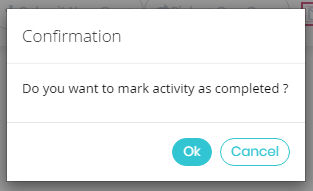
Second way:
Click on assessment link , you will get this popup
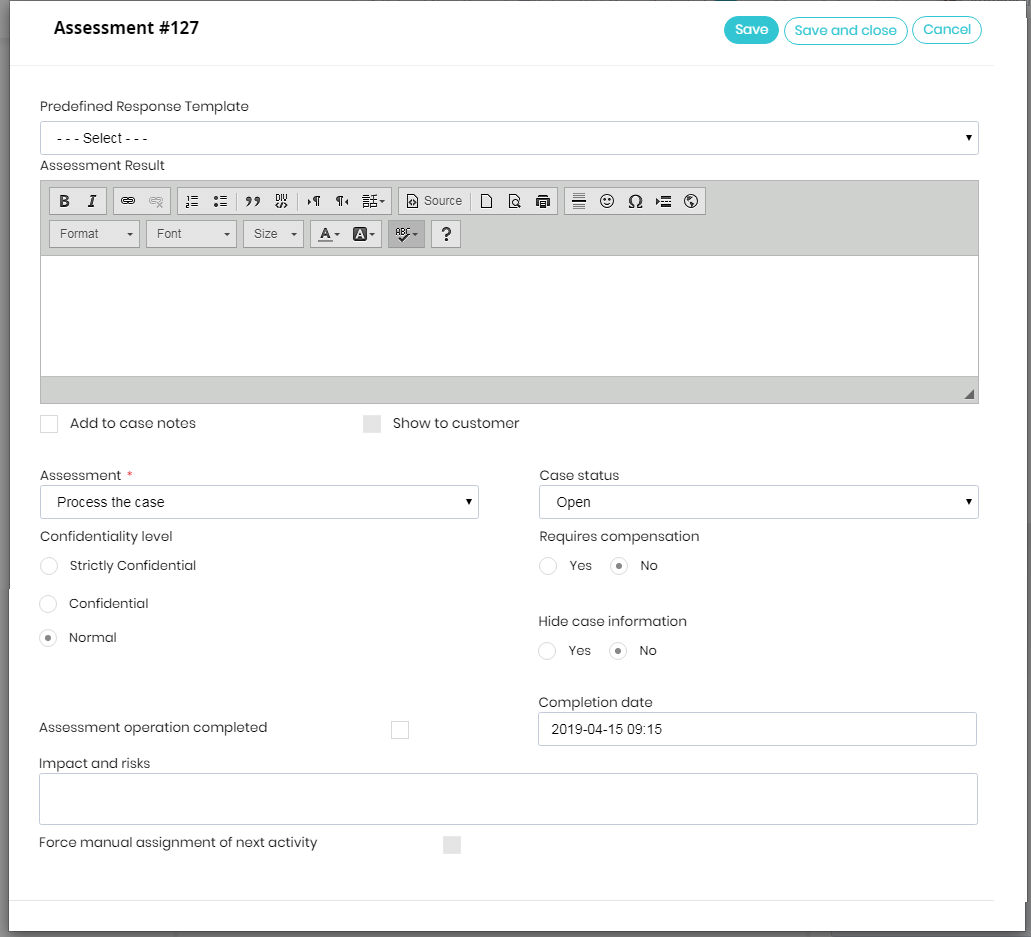
On the Case Assessment popup , you are required
to review the submitted case and complete any missing information
or fix any incorrect information.
You can also select a confidentiality
level .
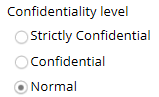
Select the assessment action.
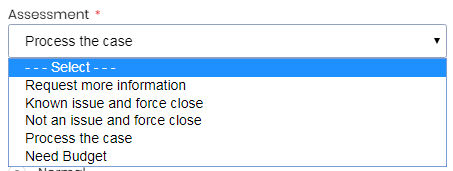
Request
more information - Additional information
is needed from the customer. An e-mail can be sent to request more
information.
Know issue and force close
- Solution
is a known issue and the case will be closed.
Not an issue and force to close - Case
is not an issue and will be closed.
Process
the case - Case is a valid request
and will be processed.
Need
Budget
Select the case status from the drop downs.

Check Yes if you want to hide
case information from other users.
If the case requires compensation, check Yes.
If the assessment is complete, check the Assessment
operation complete box.
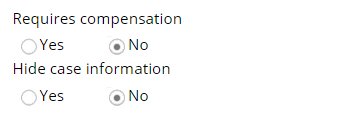
Select the completion date for this activity from the calendar.
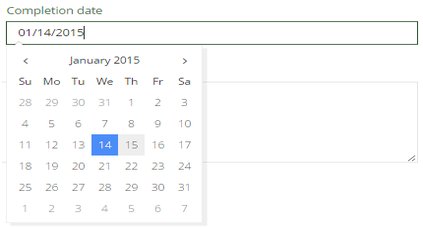
Include a description of the assessment and any impacts and risks if
applicable.
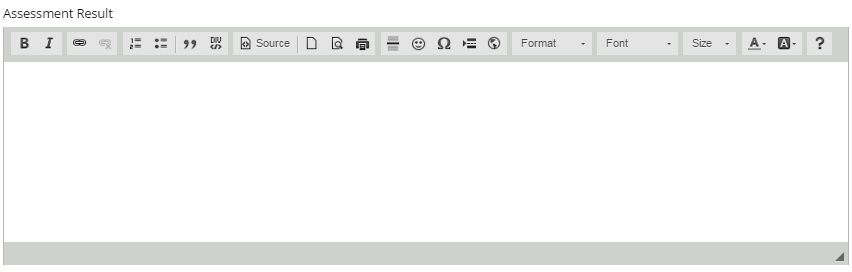
If you're done, click Save
and close.
Based on the case product, service, category,
priority, and other factors, the case is automatically routed to the
next activity in the workflow (e.g., for
a standard workflow, the next activity is investigation).