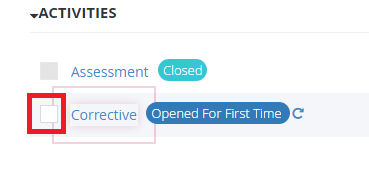
You will get the following message and if you click OK corrective activity will be completed
Once you have completed the investigation phase of a case, you can begin the corrective action of the customer's issue. Here is where you fix the customer's issue. Once you complete the corrective action, you can enter the resolution in the case and change the case status to fixed.
While the case is in corrective action, as an agent, your job is to make sure the case is being worked on as quickly as possible. As you begin the corrective action phase, remember to send the customer an e-mail to let them know the status of their case (see Responding to a case).
To complete the corrective action activity in NABD:
Open Case management screen and open Edit case screen ,Then there are 2 ways to complete the activity
First way:
Check
the check box beside corrective activity
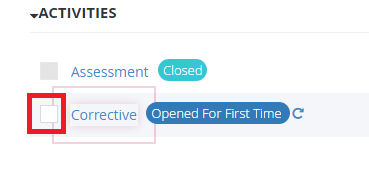
You
will get the following message and if you click OK corrective activity
will be completed
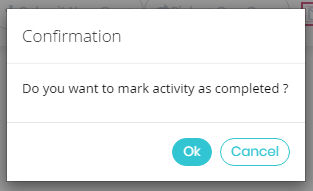
Second way:
Click on corrective link , you will get this popup
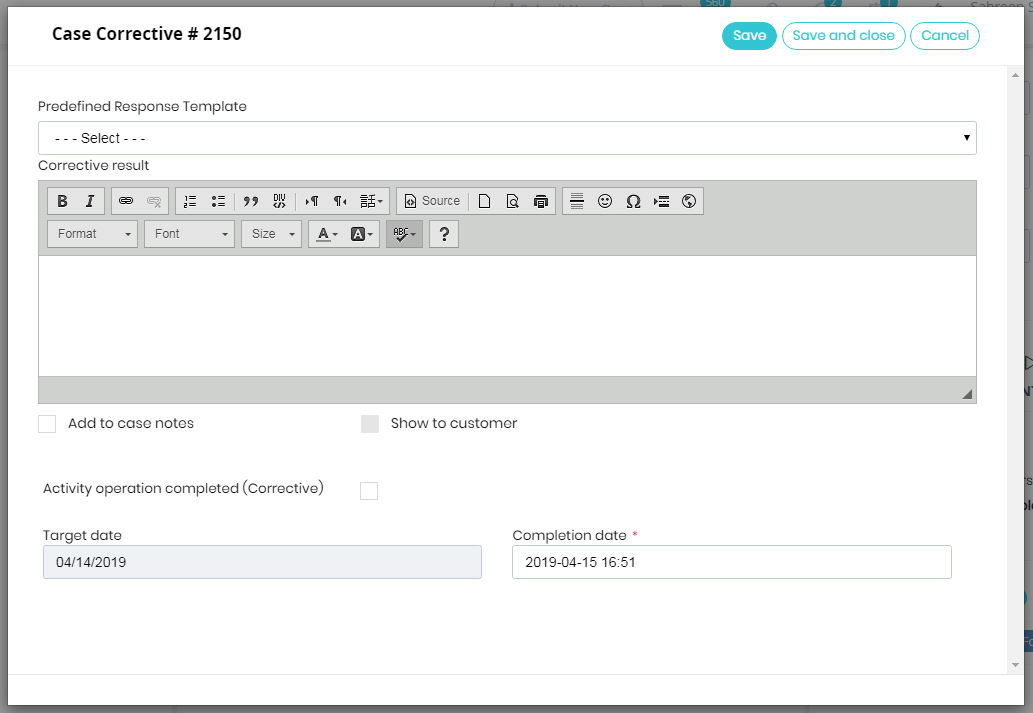
Review the case details and all the associated activities.
In the Activity operation completed Corrective field, click the check box to indicate you have completed the activity.
In the Completion
date box, select the date you completed the task by using the
calendar.
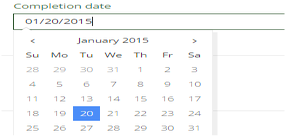
Type any notes relating to this corrective activity. Be sure to include as much detail as possible.
If you're done, click Save
and close.
Send the customer an e-mail letting them know the status of the case.
Update them on the corrective actions you have taken.