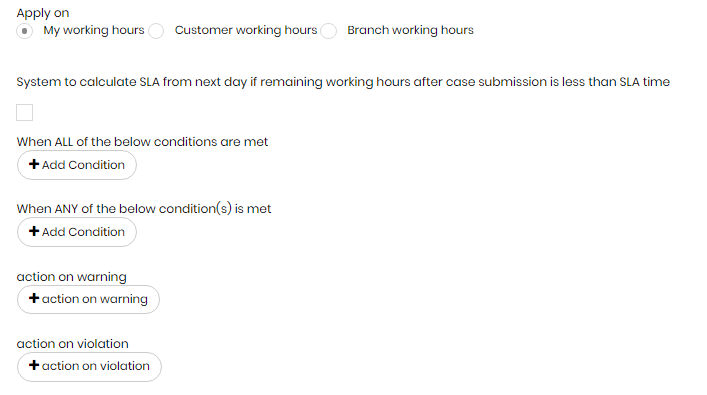From your left main menu, select Admin.
From Admin
page ,within Service Level Agreement.
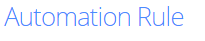
select,
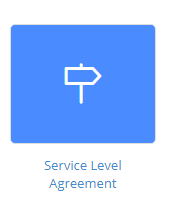
On the SLA rule page, click the Add
button (upper right corner of the page). If you need to update an
existing SLA rule, click the Edit
link instead.
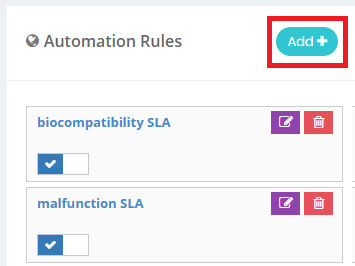
Type a name for your SLA rule and optionally also
provide a description.
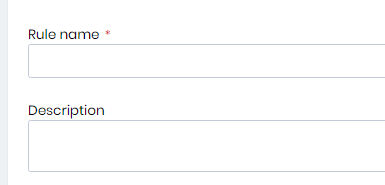
Indicate if you want this SLA template to be active
or inactive.
Remember, if you select inactive here, you will not be able to use
the rule in NABD. The rule will be saved in NABD but you will not
be able to activate it in your Global Settings. When you want to use
the SLA template in the future, you must edit the rule and change
its status to active.

Set up the warning threshold for the template
–
the target number days, hours, and minutes –
before the case should be closed. The agent assigned to a case
that reaches the warning threshold you set here will see a warning
indicator on their User Desktop. This lets the agent know the case
has not been resolved and it has reached a critical point per your
service level agreement with your customer. The agent must close this
case as soon as possible.

The system will create escalate activity when
the case reached warning threshold. the same for Escalate on violation
when it is checked, The system will create escalate activity when
the case violated.

Select the Conditions and Actions you want to
use this SLA template. You can select cases by priority, product/service
and group, against specific organizational units, category, and classification.