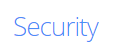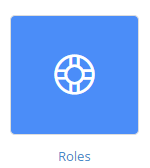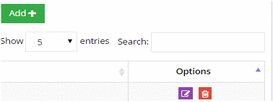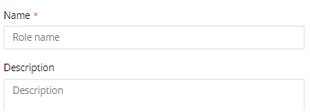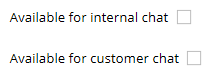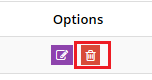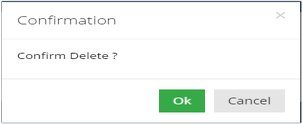Creating custom roles
NABD gives you the flexibility to create custom roles to help you organize your users (agents). Custom roles can be anything that fits your individual organization's needs including job titles, specific tasks, etc. NABD's flexible design allows you to assign one role to an individual user.
Creating custom roles provides you with several benefits. NABD allows you to set permissions based on roles. So you can give users in a specific role access to printing, adding, etc. – whatever users with that role need to get their job done. You can also route certain case types to specific roles making sure a case gets assigned to the correct user as quickly as possible.
To create custom roles:
-
From your left main menu, select Admin.
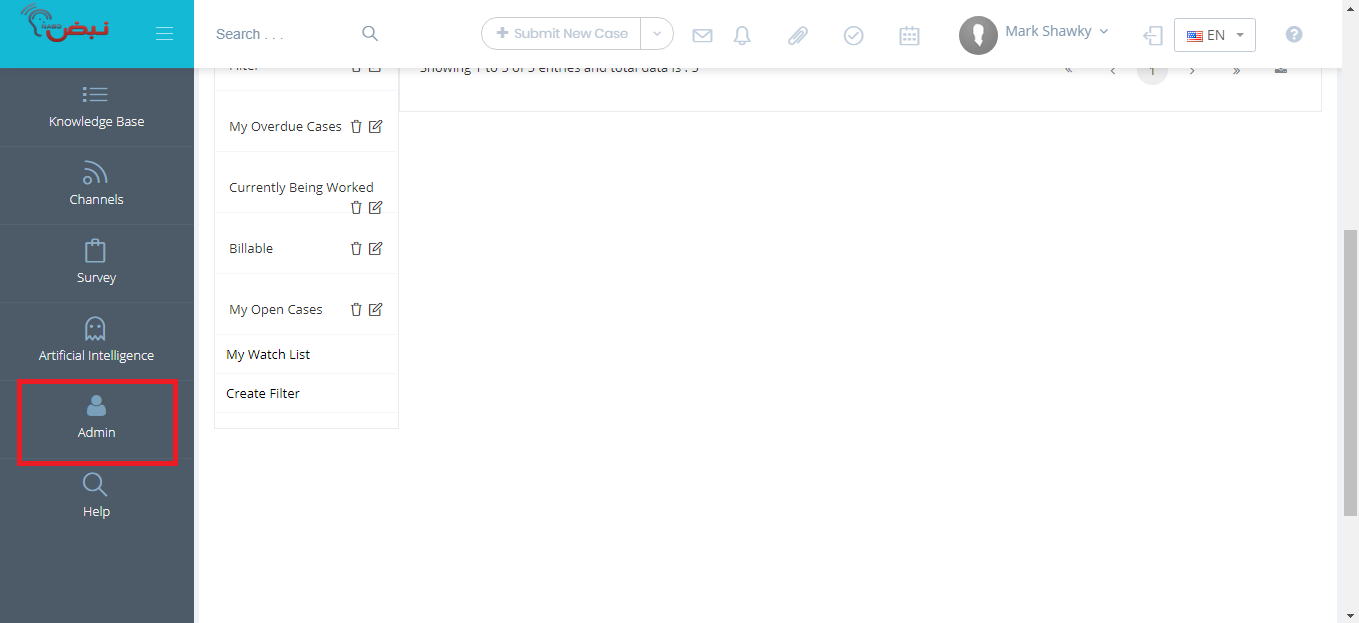
-
From Admin page ,within Security section.
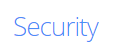
-
From the Security section, select Roles.
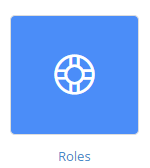
-
On the Role page, click Add.
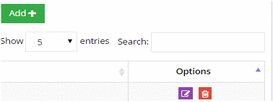
-
Type name of the role and if applicable, a description. If you are setting up multiple roles – especially if the roles are similar – it is good to include a detailed description here.
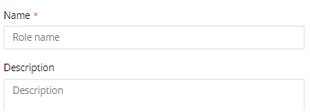
- you can either make the role available for internal chat or customer chat.
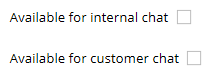
-
When you're done, click Save.
Your new role will now be available. Look for it when assigning user permissions and routing cases. You can now set permissions based on this role and also route cases to specific users with role.
To delete a role:
-
From your left main menu, select Admin.
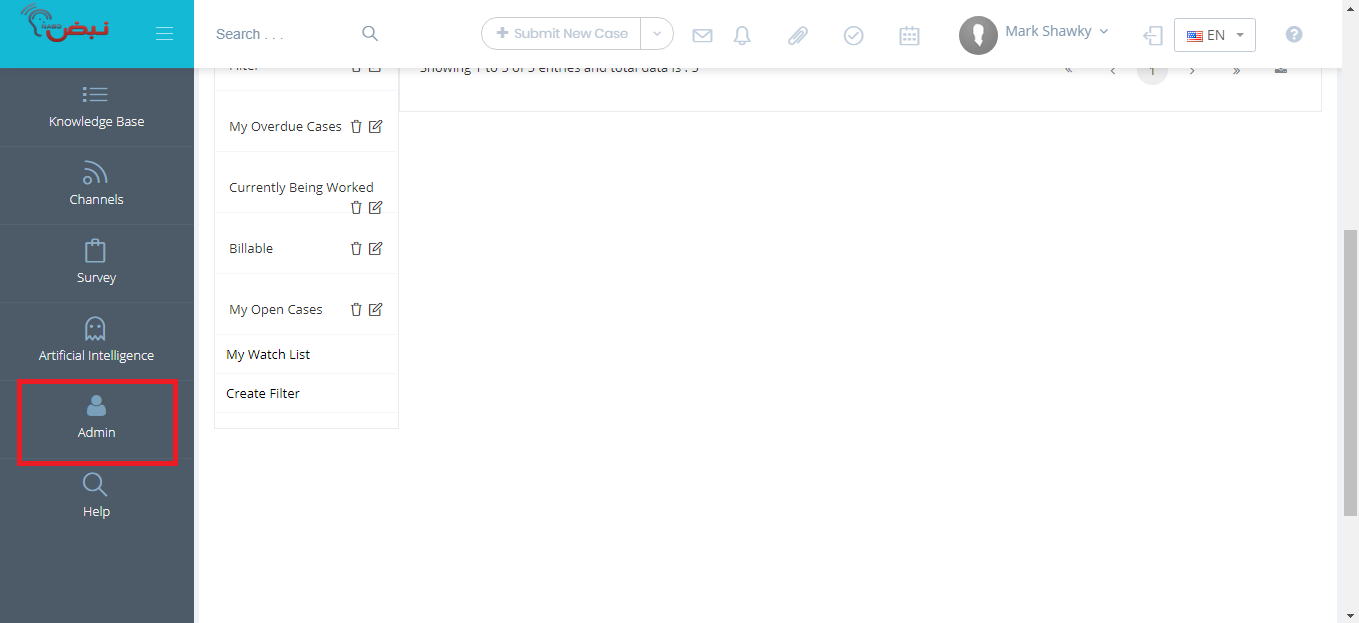
-
From Admin page ,within Security section.
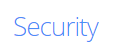
-
From the Security section, select Roles.
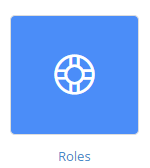
-
On the main role page, click the Delete link (under the Options column).
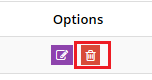
-
When prompted, click OK.
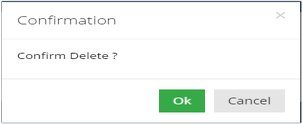
The role has been deleted.