From your left main menu, select Correspondence templates.
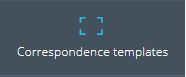
Click Add (upper right side of page).
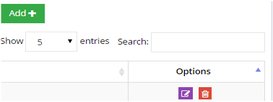
On the Correspondence Templates page, type a name for your Facebook template. You can also add a description. A description is helpful if you are planning to create and use multiple templates.
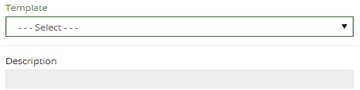
Check FB for a Facebook template.

Type the text that you want to appear in this Facebook template in the Template field.

To the right of Custom fields, type a code between the << >>. Then select the information you want to appear in the Facebook template from the drop down to the right. In the sample below, the case number will appear where <<f1>> appears in the Template text field. Click Add when you are finished adding custom fields.

You can create many custom fields for your Facebook replies. The options available in the drop down include:
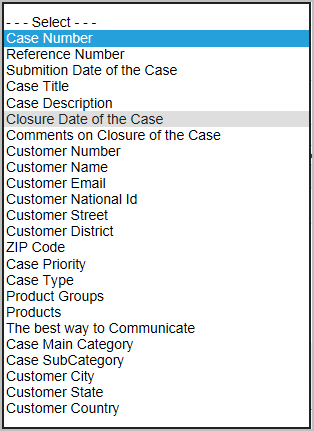
When you're done, click Save.