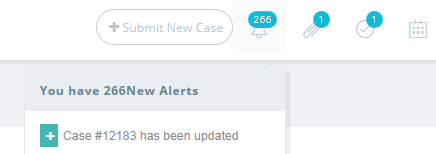
You can set up a target date to complete the alert and once you add the alert, it will appear in the notification bar for the assigned agent.
NABD's alert feature allows you to send important, timely information to an agent. Need to send out an update on a client issue – use an alert to get the information to an agent as quickly as possible.
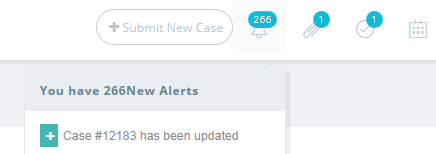
You can set up a target date to complete the alert and once you add the alert, it will appear in the notification bar for the assigned agent.
To set up alerts:
From your left main menu, select Miscellaneous tasks.
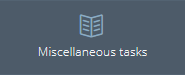
From the Miscellaneous tasks menu, select Alerts.
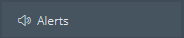
On the Alerts page, click Add.
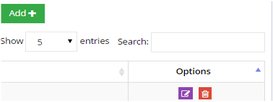
If you want to send this alert on a specific date, select the date from the calendar.
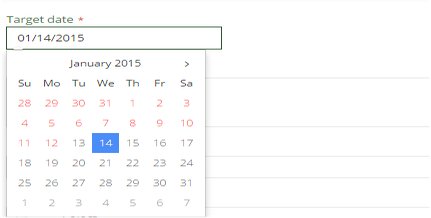
Type a description for the alert. Be as detailed as possible here since you are sending this alert out to another agent. Make sure your description is easy for them to understand.

From the Send to drop down, select who you want to receive this alert.
Select the status of the alert – Not Started, In Progress, Completed, or Deferred – from the drop down.
If you're finished, click Save and close.
This alert will be sent to the agent you selected here. If you need to make changes to the alert before it is sent, click the Edit link next to the alert on the Alerts page and make your changes.