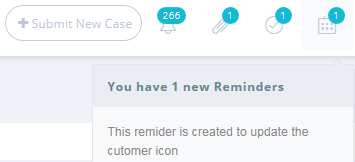
Once you set up your reminder, it will automatically appear in your NABD notification bar once the system date matches the reminder date, and you'll notice the reminder counter number increase.
NABD allows you to set up self-reminders for tasks, case activities, etc. You have the flexibility to add detailed information about your reminder including priority, status, etc.
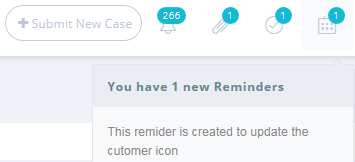
Once you set up your reminder, it will automatically appear in your NABD notification bar once the system date matches the reminder date, and you'll notice the reminder counter number increase.
To set up reminders:
From your left main menu, select Miscellaneous tasks.
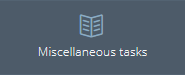
From the Miscellaneous tasks menu, select Set reminders.

On the Reminders page, click Add.
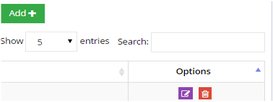
In the Remind me field, type your reminder. You can also add a description if you want to include additional notes. This might be helpful if your reminder needs a detailed explanation for future reference.
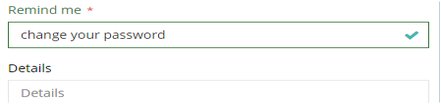
If you want your reminder to have a priority – Low, Medium, or High – select it from the drop down. NABD will display this priority on your main Priorities page. If you are using reminders for case work, it is a good idea to set a priority so you can easily see what reminders are the most important.
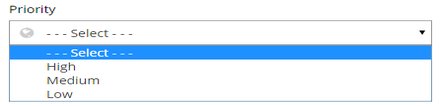
Select the status of your reminder – Not started, In Progress, Completed, or Deferred.
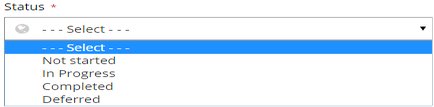
Select the reminder start date and time from the drop down. Click Done.
Remember you cannot select a start date or reminder date that's before today's date.
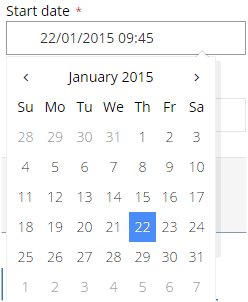
Select the reminder date and time from the drop down list. Click Done.
Remember you cannot select a start date or reminder date that's before today's date.
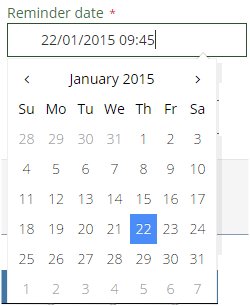
If you're finished, click Save and close.
This reminder will appear in your notification bar based on the reminder date you entered here.