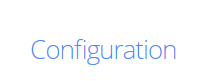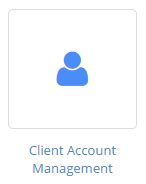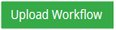Uploading a custom workflow
NABD allows you to upload customized work flows and workflow images that you created using Workflow Designer (or any other workflow design software).
The work flows and images you upload here are available for you to select as the active workflow in your organization. You can set the active workflow on the Workflow Management window.
To upload a customized workflow:
-
From your left main menu, select Admin.
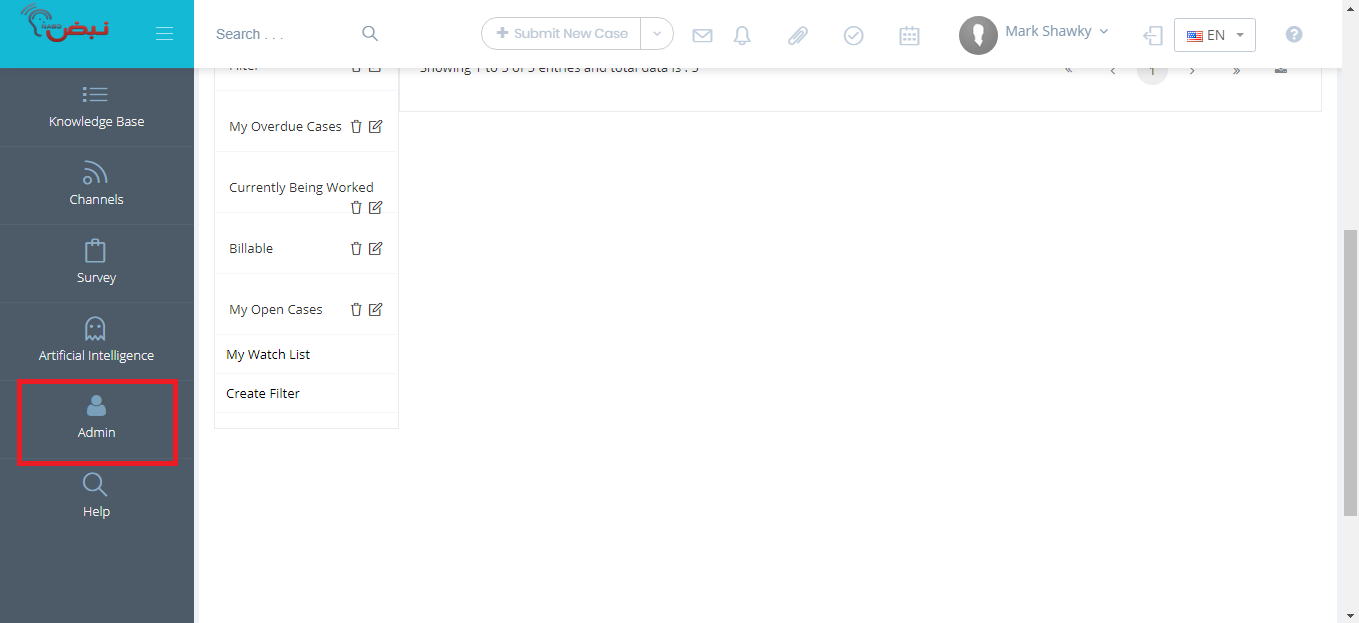
-
From Admin page ,within Configuration section.
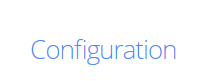
-
From the Configuration section, select Client Account Management.
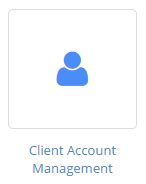
-
In Workflow Management window, select the custom workflow from the Select Workflow drop down list to upload your workflow.

-
Click Choose File to upload a workflow file:

Select the file you want to upload and click OK.
-
Click the Upload Workflow button to upload the file.
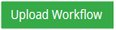
To upload workflow images:
-
From your left main menu, select Admin.
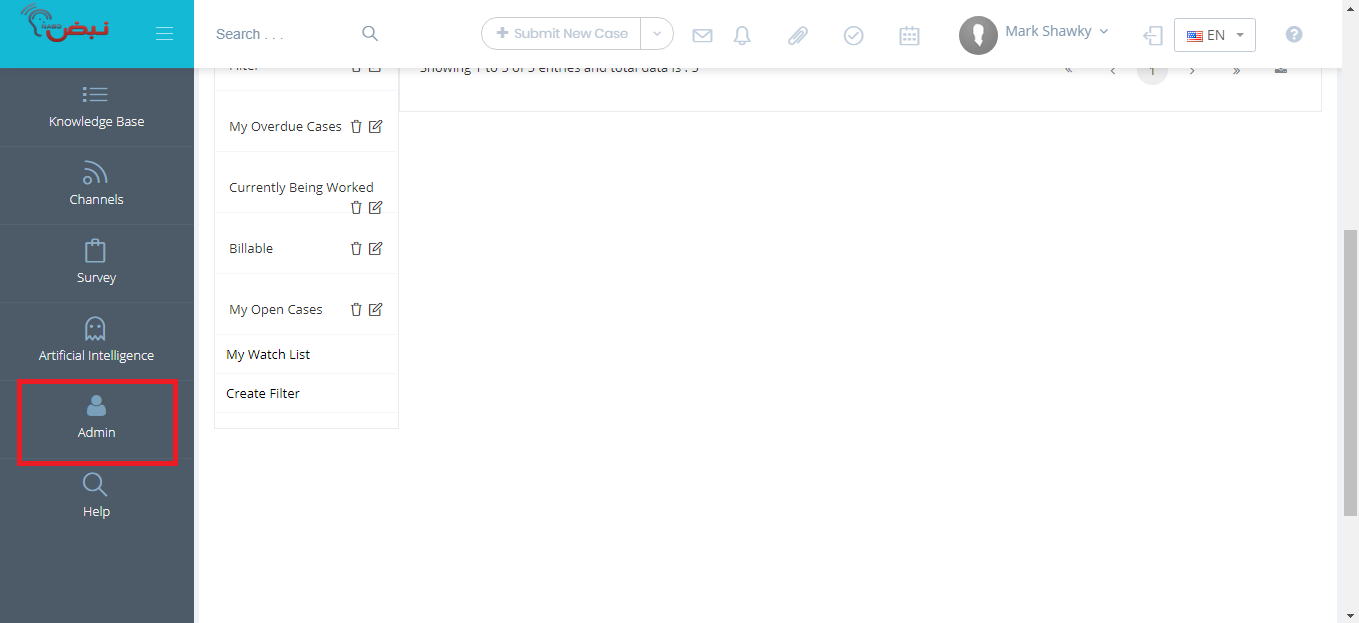
-
From Admin page ,within Configuration section.
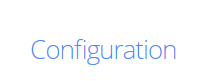
-
From the Configuration section, select Client Account Management.
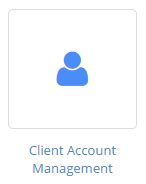
-
In Workflow Management window next to Upload Workflow Image, click Choose File to upload a workflow image:

-
Click Upload Workflow Image.
Select the file you want to upload and click OK.
You can click Show Workflow to display the workflow in a new window.